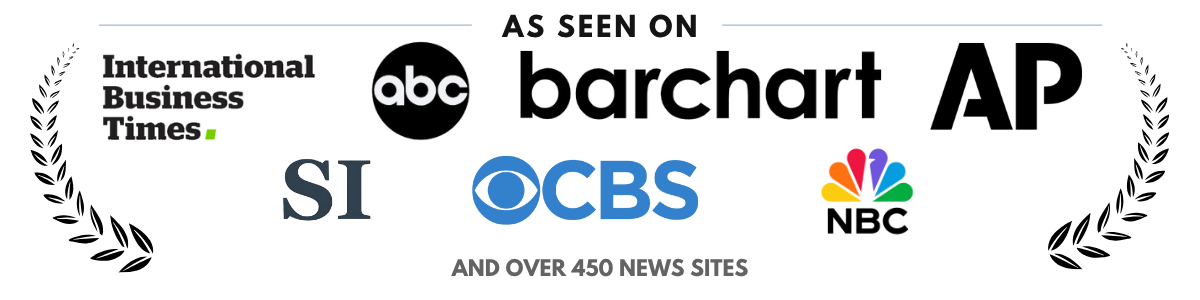How to Calibrate Your TV for Optimal Picture Quality
Your television is one of the central components of your home entertainment setup, and achieving optimal picture quality is essential for the best viewing experience. Out-of-the-box settings on most TVs are designed to look appealing in showrooms but are often unsuitable for home environments. Proper calibration ensures your TV delivers the most accurate colors, sharpness, brightness, and contrast, allowing you to enjoy movies, shows, and games as the creators intended.
This comprehensive guide will walk you through the steps to calibrate your TV for the best picture quality, covering everything from understanding basic settings to using professional tools.
Why TV Calibration Matters
TV calibration is the process of fine-tuning your television’s settings to achieve the most accurate and natural picture possible. This matters for several reasons:
- Improved Image Accuracy: Calibration ensures that colors, brightness, and contrast levels align with industry standards.
- Enhanced Viewing Comfort: Overly bright or incorrectly adjusted TVs can cause eye strain, especially during long viewing sessions.
- Energy Efficiency: Proper brightness and backlight settings can reduce power consumption.
- Longevity of the TV: Optimized settings prevent undue stress on the TV’s components, potentially extending its lifespan.
According to a report by RTINGS.com, properly calibrated TVs outperform default settings by delivering richer colors and improved details, especially in darker scenes.
Basic TV Settings to Adjust
Before diving into advanced calibration, familiarize yourself with your TV’s basic settings. These adjustments can significantly improve picture quality without professional tools.
1. Picture Mode
Most TVs offer several picture modes, such as Standard, Dynamic, Movie, or Game. Select the mode that suits your primary usage:
- Movie or Cinema Mode: Provides the most accurate colors and natural tones, ideal for watching films and TV shows.
- Game Mode: Reduces input lag for gaming but may sacrifice some visual quality.
- Standard Mode: Balanced for general viewing, but often less accurate than Cinema Mode.
- Dynamic or Vivid Mode: Increases brightness and saturation, which can look unnatural and cause eye strain over time.
For most users, Cinema or Movie mode is the best starting point for calibration.
2. Brightness and Contrast
Brightness adjusts the black levels of the image, while contrast controls the white levels. To calibrate these settings:
- Brightness: Lower it until black areas appear deep and rich without losing shadow details.
- Contrast: Increase it until bright whites are clear but don’t wash out details.
Many TVs include test patterns in their settings menu to help you adjust these parameters. Alternatively, you can use a calibration disc like the Spears & Munsil UHD HDR Benchmark for more precise adjustments.
3. Color and Tint
Color adjusts the intensity of hues, while tint balances the red and green tones. To achieve natural colors:
- Set the color level to make skin tones appear realistic.
- Adjust the tint until whites look neutral, without a red or green cast.
Modern TVs often have a “Warm” color temperature preset, which is closer to the D65 standard used in Hollywood productions.
4. Sharpness
Many people mistakenly set sharpness too high, thinking it enhances clarity. In reality, excessive sharpness can add unwanted edge enhancement, making the picture look unnatural. Lower the sharpness setting until edges appear clean without a halo effect.
Advanced Calibration Techniques
If you want to take your TV calibration to the next level, consider these advanced techniques and tools.
1. Use a Calibration Disc or Software
Calibration discs like Spears & Munsil or Disney WOW are excellent tools for precise adjustments. They include test patterns for brightness, contrast, color, and sharpness, guiding you step-by-step through the calibration process. For gamers, tools like “Lagom LCD Test” provide patterns that can be accessed online for free.
2. Enable HDR and Dolby Vision Settings
High Dynamic Range (HDR) and Dolby Vision technologies enhance contrast and color accuracy in supported content. Ensure these settings are enabled for the best picture quality. On most TVs, HDR is automatically activated when compatible content is detected, but you may need to enable it in the TV’s settings for specific inputs.
3. Professional Calibration
For the most accurate results, consider hiring a professional calibrator. Using tools like colorimeters and spectrophotometers, they can fine-tune your TV to industry standards. This service typically costs between $200 and $500 but is worth it for cinephiles and enthusiasts who demand perfection.
4. Adjust Ambient Light Settings
Ambient lighting plays a significant role in how your TV’s picture appears. Ideally, calibrate your TV in the lighting conditions you’ll use most often. For example:
- Bright Rooms: Increase brightness and backlight settings to combat glare.
- Dark Rooms: Lower backlight and brightness to reduce eye strain and improve contrast.
Many modern TVs include an Ambient Light Sensor that automatically adjusts brightness based on room conditions.
Common Calibration Mistakes to Avoid
Calibrating your TV can be tricky, especially for first-timers. Avoid these common pitfalls:
- Ignoring Input-Specific Settings: Many TVs allow different settings for each HDMI input. Ensure you calibrate each input you use.
- Using Overly Bright Settings: High brightness levels can cause eye strain and reduce contrast. Aim for balanced settings instead.
- Skipping Firmware Updates: Outdated firmware can affect picture quality. Always update your TV’s software to the latest version.
Examples of Calibration Results
Several case studies highlight the benefits of proper calibration:
- RTINGS.com Tests: Calibrated TVs consistently outperformed default settings in color accuracy and contrast, with improvements as high as 30% in dark scene performance.
- Gaming Monitors: Professional gamers who calibrated their displays reported better visibility in shadowy areas, giving them a competitive edge.
These examples show that calibration is not just for movie buffs—it’s beneficial for anyone looking to enhance their visual experience.
Conclusion
Calibrating your TV for optimal picture quality is an essential step for achieving the best viewing experience. By adjusting basic settings like picture mode, brightness, contrast, color, and sharpness, you can significantly improve your TV’s performance. For those seeking the highest level of accuracy, advanced techniques like using calibration discs, enabling HDR, and hiring professionals can make a noticeable difference.
Remember to avoid common mistakes, such as using overly bright settings or skipping input-specific adjustments. With a properly calibrated TV, you’ll enjoy more immersive movies, clearer sports games, and vibrant video games—all while reducing eye strain and extending your TV’s lifespan.
Take the time to calibrate your TV today and experience the difference. After all, a well-tuned screen transforms everyday viewing into a cinematic experience.