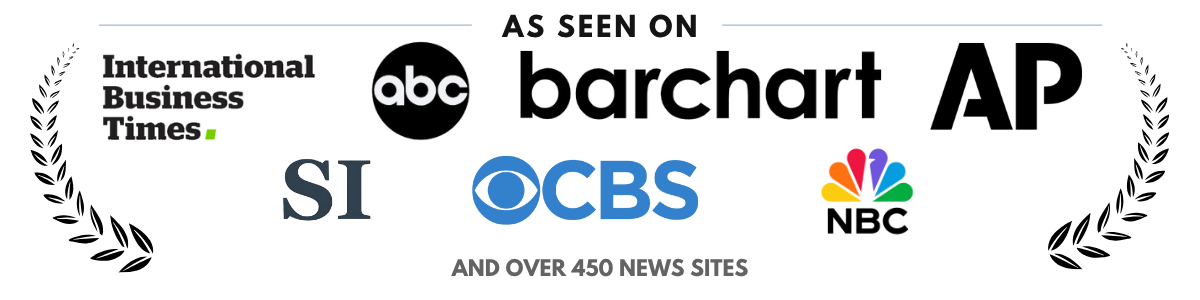Why Smart TVs Struggle with WiFi (And What You Can Do About It)
Ever sat down with popcorn in hand, ready to binge your favorite show—only to stare at the dreaded “No Internet Connection” message on your smart TV? Yep, we’ve all been there. It’s frustrating, especially when your phone right next to the TV connects just fine. What gives?
Let’s dig into the most common WiFi setup problems smart TVs run into—and, more importantly, how to fix them without calling tech support or tossing your remote across the room.
What makes smart TVs so picky about WiFi?
They’re not as smart as they seem
Despite the name, smart TVs can be surprisingly dumb when it comes to handling wireless networks. Unlike your smartphone or laptop, most smart TVs aren’t built with high-end WiFi chips. In fact, many models still rely on outdated 2.4GHz bands.
Here’s what that means for your connection
- Slower speeds, especially if you’re streaming in 4K
- More interference from other household devices (microwaves, baby monitors, etc.)
- Difficulty connecting to 5GHz networks unless the TV specifically supports it
They hate weak signals
Smart TVs are often placed far from the router—mounted on walls or tucked into corners—which can seriously mess with the WiFi signal. Unlike phones, they don’t move around, so if the signal is weak in that one spot, it stays weak.
Stats to back it up
According to a 2023 survey by Statista, over 34% of smart TV users reported experiencing WiFi interruptions at least once a week, mainly due to poor signal strength.
Common issues and what’s actually causing them
Your TV won’t find any networks at all
This is usually either a hardware issue or a software glitch. But before panicking, try this:
- Restart your TV (yes, the classic unplug-and-wait-10-seconds trick)
- Reboot your router
- Check if other devices see the network—if they don’t, it’s probably your router
If it’s still not showing anything, it could be a damaged WiFi antenna inside the TV. Sadly, that usually means calling the manufacturer or a repair tech.
Your TV connects… but then drops the connection randomly
This is one of the most annoying issues. The culprit? Usually interference, outdated firmware, or weak signal strength.
Here’s what to try
- Update your TV’s firmware—manufacturers often patch connectivity issues
- Switch your router channel (especially if you’re on 2.4GHz with lots of neighbors)
- Move your router closer or invest in a WiFi extender
It says the password is wrong (but you know it’s right)
Before you start doubting your sanity, know this: Smart TVs can misbehave with special characters in WiFi passwords. Or they might cache old data incorrectly.
Quick fix ideas
- Try forgetting the network and reconnecting from scratch
- Reboot both the TV and the router
- If nothing works, change your router password to something simpler—temporarily at least
Simple fixes that actually work
Move your router or TV (or both)
We know, easier said than done. But even shifting your router a few feet or raising it up can drastically improve signal strength.
Don’t put your router near
- Thick walls or metal appliances
- Mirrors (yep, they reflect signals)
- Inside a cabinet or drawer
Use a wired connection if you can
If your TV has an Ethernet port, use it. Wired always beats wireless when it comes to stability. You’ll get faster streaming, fewer drops, and zero buffering.
Set up a dedicated 5GHz network
Some routers let you split your WiFi into two networks—one for 2.4GHz and another for 5GHz. Give your smart TV its own 5GHz line. It’s faster, and there’s usually less traffic.
Invest in a mesh WiFi system
If your house is big or full of signal-killing dead zones, a mesh WiFi system is worth every penny. These little nodes spread your signal evenly throughout your space—perfect for hard-to-reach corners where TVs often live.
When it’s time to get help
You’ve tried everything, and it still won’t stay connected
Sometimes, the issue isn’t you—it’s the TV itself. Manufacturers like Samsung, LG, and Sony have admitted to buggy software or faulty WiFi chips in certain models.
“WiFi connectivity issues may occur on 2021 and 2022 models due to firmware bugs,” — LG official statement, November 2023
Here’s when to escalate
- Your TV keeps disconnecting after updates
- Other devices work fine, but the TV doesn’t
- Factory resets don’t help
At that point, it’s worth calling the manufacturer. If it’s under warranty, they might replace the WiFi module—or the whole unit.
What to look for in your next smart TV
If you’re fed up and ready to upgrade
We get it. If your smart TV has turned into a “dumb” screen, it might be time to upgrade. But this time, go in with a game plan.
Here’s what to check before buying
- WiFi version: Look for WiFi 5 or WiFi 6 (not just “wireless enabled”)
- Dual-band support: Must handle both 2.4GHz and 5GHz
- Ethernet port: Always good to have as a backup
- Software update history: Some brands update regularly, others forget you exist
And if you’re not ready to buy yet…
Consider getting a streaming stick like Roku, Fire TV, or Apple TV. These often have better WiFi hardware than built-in smart platforms. They can be a great workaround until you’re ready for a full upgrade.
Here’s what really matters when your smart TV acts dumb
Look, smart TVs are amazing when they work—but when the WiFi craps out, it’s just a fancy paperweight. The good news? Most issues aren’t fatal. Between router tweaks, firmware updates, and better placement, you can usually get things back on track.
And if not? Well, at least now you’ve got the knowledge to talk tech support’s ear off—or pick a better model next time around.
Just remember: It’s not always you. Sometimes the “smart” in smart TV needs a little help.